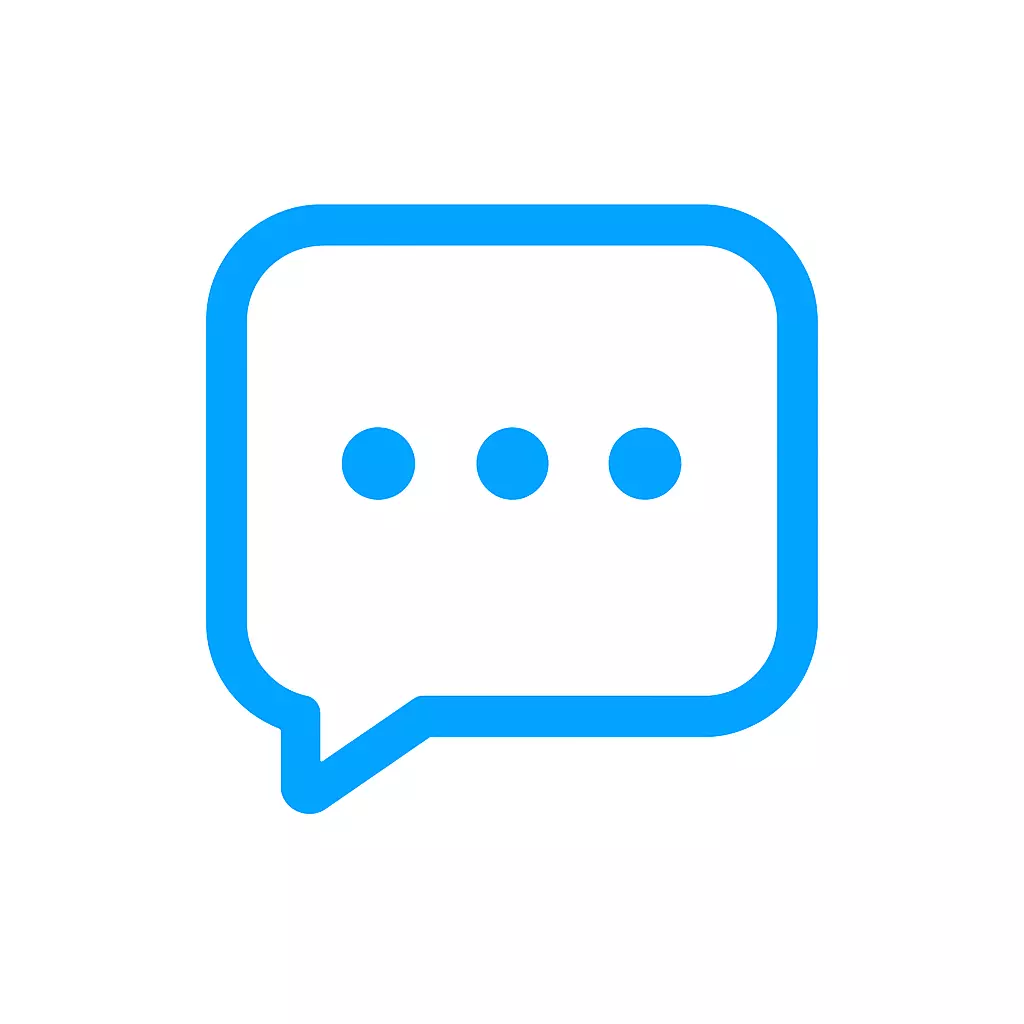Posted inreact
Hook within our list component.
The usePagination hook encapsulates pagination logic. const usePagination = (items, itemsPerPage) => { const [currentPage, setCurrentPage] = React.useState(1); const maxPage = Math.ceil(items.length / itemsPerPage); const currentItems = items.slice( (currentPage -…