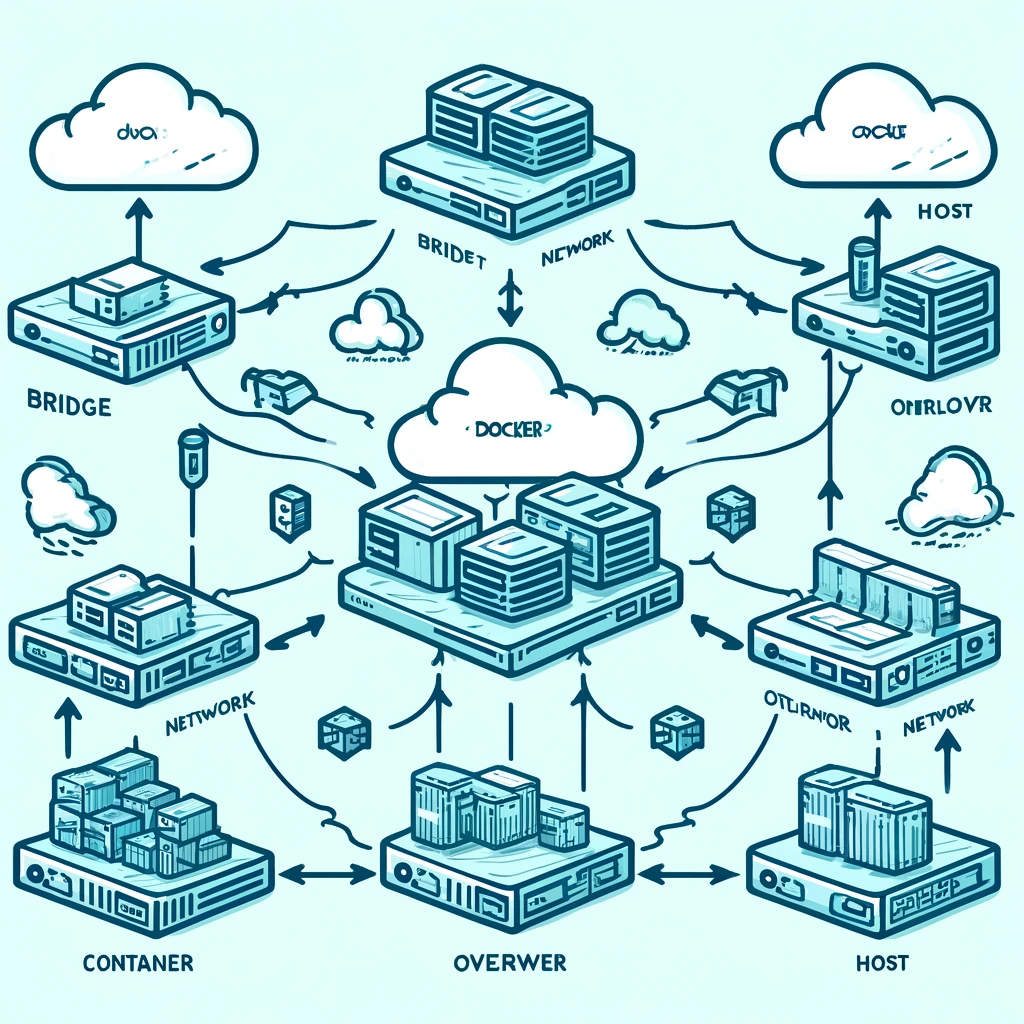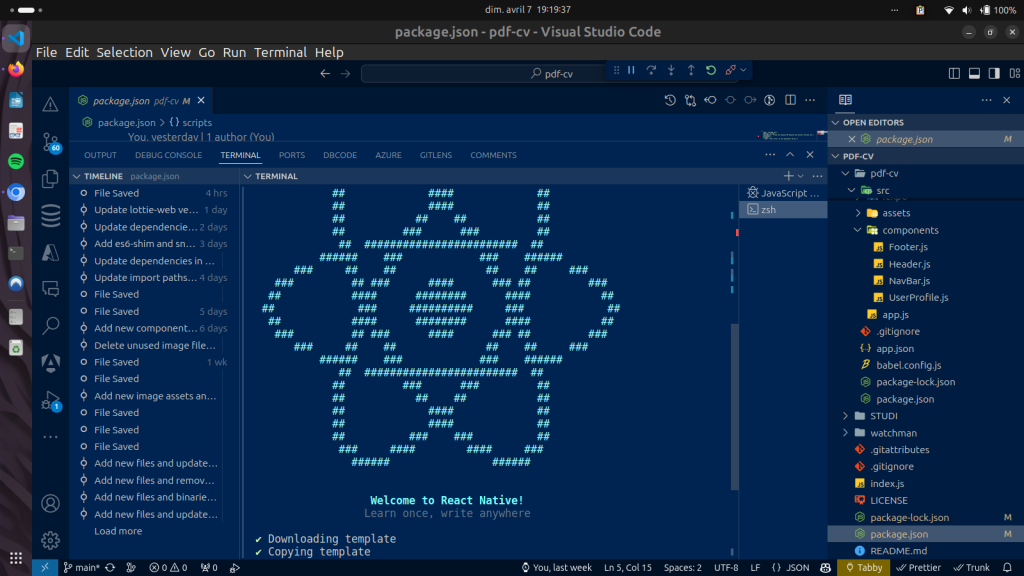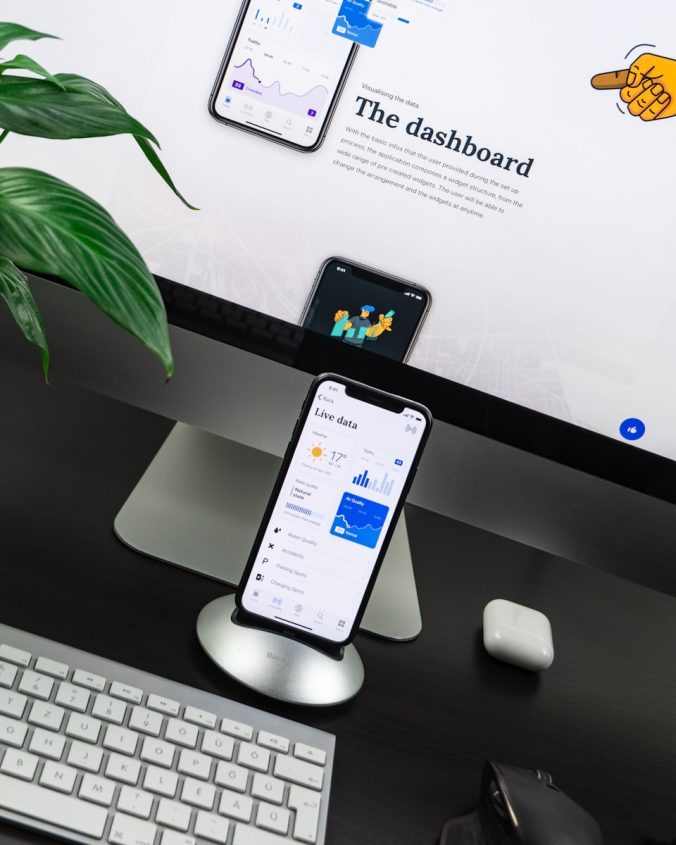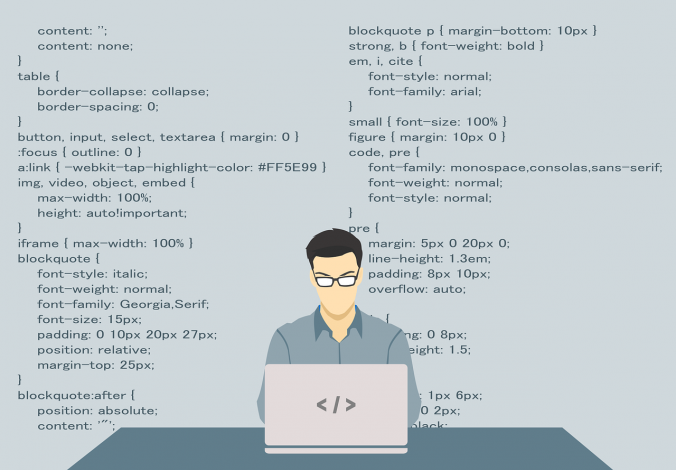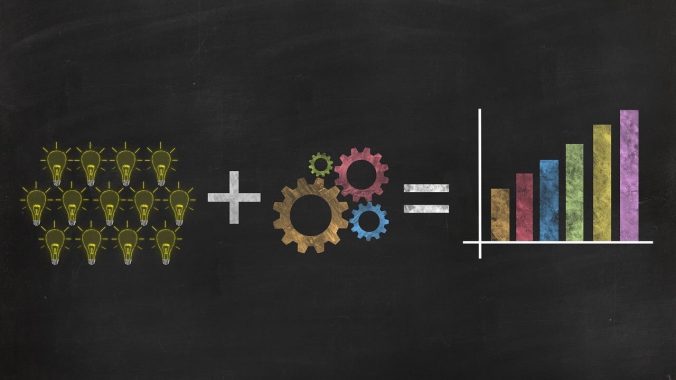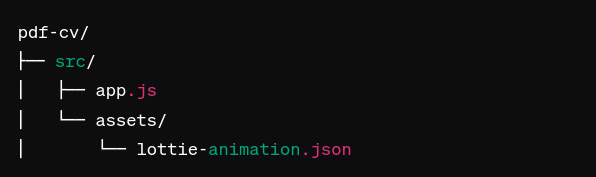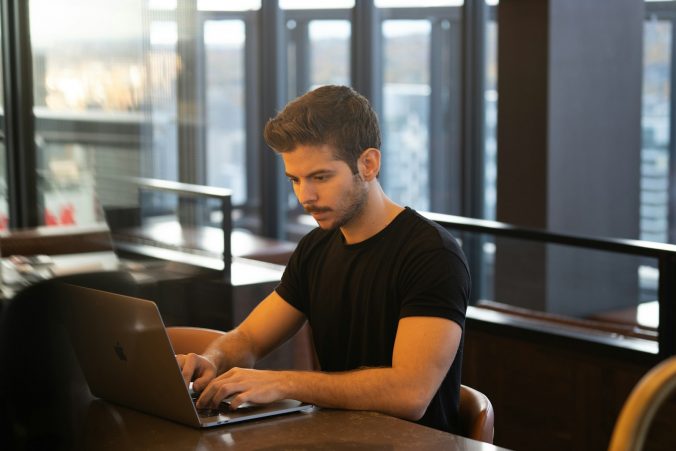Common Issues and Solutions
React has revolutionized the way developers build web applications by offering a declarative, efficient, and flexible JavaScript library. However, while working with React, developers often encounter a range of common issues.
How React Works
React’s core functionality revolves around components, which are independent and reusable bits of code. They serve the same purpose as JavaScript functions but work in isolation and return HTML via a render function.
React maintains a virtual DOM, a programming concept whereby a virtual representation of a UI is kept in memory and synced with the real DOM by a library such as ReactDOM. This process, known as reconciliation, allows React to efficiently update the UI by rendering only nodes that have changed.
Common Issues and Their Solutions
1. State Updates May Be Asynchronous
- React may batch multiple
setState()calls into a single update for performance reasons. This means state updates may not apply immediately, leading to bugs in your application. - Solution: Use the updater function with
setState()for predictable results, especially when the new state is derived from the old state.
this.setState((prevState) => ({
counter: prevState.counter + 1
}));
2. Props Drilling
- Passing down props from parent to child components through multiple levels can become messy and make the code harder to maintain.
- Solution: Use React’s context API or a state management library like Redux to manage global state more effectively.
3. Memory Leaks
- Memory leaks in React apps typically occur when components subscribe to stores or perform certain actions but do not clean up after themselves.
- Solution: Always clean up subscriptions and asynchronous tasks in the componentWillUnmount lifecycle method or useEffect cleanup function.
useEffect(() => {
const timer = setTimeout(() => {
console.log('This will run after 1 second!');
}, 1000);
return () => clearTimeout(timer);
}, []);
4. Performance Issues
- Inefficient rendering can lead to sluggish performance, especially in large applications.
- Solution: Optimize component performance with
React.memo,useMemo, oruseCallbackto prevent unnecessary re-renders.
Useful Resources
- React Official Documentation – A great starting point to understand the basics and advanced concepts of React.
- Create React App – Set up a modern web app by running one command.
- React Patterns – Common patterns for building React applications.
- Redux – A Predictable State Container for JS Apps that works well with React.
Understanding these common issues and knowing how to address them can significantly enhance your productivity and the performance of your React applications.